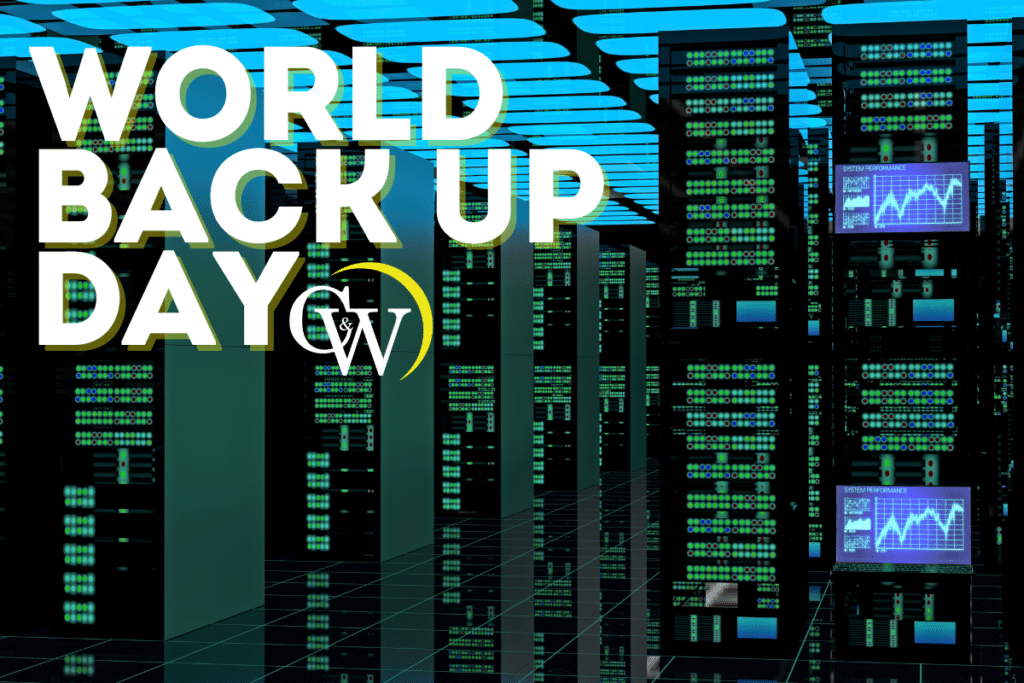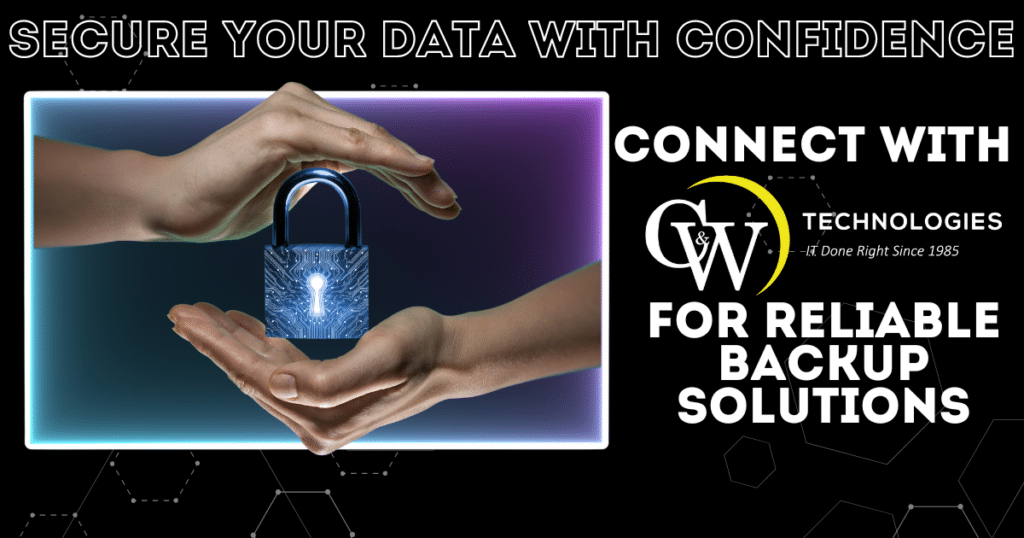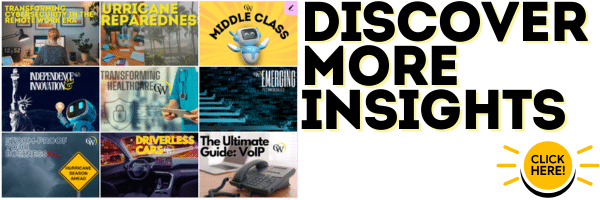As technology continues to advance, the amount of data we create and store increases exponentially. From important work files and documents to precious memories captured in photos and videos, our digital lives are full of valuable information that needs to be protected.
Unfortunately, many people underestimate the importance of backing up their data until it’s too late. Data loss can occur due to various reasons such as hardware failure, accidental deletion, cyber attacks, or natural disasters. Without a backup plan in place, you risk losing all your important data forever.
That’s why World Backup Day was created – to raise awareness about the importance of backing up our data and encourage individuals and businesses to take action to protect their valuable information.
The Consequences of Data Loss
Losing data can have serious consequences, both personally and professionally. For individuals, losing important files such as photos, videos, and documents can be devastating emotionally. These files often hold precious memories that cannot be replaced.
On the other hand, for businesses, data loss can result in financial losses and damage to their reputation. In a digital world where data is a valuable asset, losing it can cause major setbacks and affect operations.
The Importance of Backup
Backing up your data ensures that you always have a copy of your important information stored safely in another location. This means that if something happens to your original data, whether it’s accidental or intentional, you still have access to it.
Having a backup also gives you peace of mind knowing that your data is protected and can be easily recovered if needed. It allows you to focus on other important things without constantly worrying about the safety of your files.
Types of Backup
There are different ways to back up your data, each with its own advantages and disadvantages. The most common types of backup include:
Full Backup
- This involves creating a complete copy of all your data at once. It provides the most comprehensive protection but can take up a lot of storage space.
Incremental Backup
- This type of backup only saves changes made since the last full or incremental backup. It takes less time and storage space than a full backup, but it may take longer to restore all the data.
Cloud Backup
- This involves storing your backups on remote servers over the internet. It provides an off-site location for your data and allows for easy access from anywhere with an internet connection.
How to Back Up Your Data
Backing up your data doesn’t have to be complicated or expensive. There are many simple and affordable ways to protect your valuable information, such as:
External Hard Drives
- These are portable storage devices that can be used to store copies of your important files.
Online Backup Services
- There are many online services available that offer secure and automatic backup options for a subscription fee.
USB Flash Drives
- These small and portable devices are great for storing smaller amounts of data that you want to keep safe.
Best Practices for Data Backup
Backing up your data is crucial, but it’s equally important to do it right. Here are some best practices to ensure your data is protected:
Automate Your Backups
Set up automatic backups to occur regularly. This way, you don’t have to remember to do it manually, and your data is always up to date.
Use Multiple Backup Locations
The 3-2-1 rule is a widely recommended approach keep three copies of your data, on two different types of storage media, with one copy stored offsite. This could include using external hard drives, cloud storage, or even physical locations like safety deposit boxes.
Regularly Test Your Backups
Having a backup is only half the battle; you need to ensure it’s functional. Regularly test your backups by restoring data to verify that it works as expected.
Update Your Backup Strategy
As your data grows and technology evolves, so should your backup strategy. Regularly review and update your backup plan to accommodate new data, devices, and threats.
What is the process of backing up a computer?
The process of backing up a computer typically involves the following steps:
- Identify what data needs to be backed up: Before starting the backup, it’s important to determine which files and folders contain important information that needs to be protected.
- Choose a backup method: As mentioned earlier, there are different types of backups such as full backup, incremental backup, or cloud backup. Choose the method that best suits your data and storage needs.
- Select a backup location: This can include external hard drives, online backup services, USB flash drives, or a combination of multiple locations for added security.
- Set up automatic backups: It’s recommended to schedule regular automatic backups so you don’t have to remember to do it manually.
- Test your backups: Once the backup is complete, it’s important to test the restored data to ensure everything is functioning properly.
- Review and update your backup strategy regularly: As your data grows and technology changes, make sure to review and update your backup plan accordingly for maximum protection.
Why C&W Technologies is Your Business’s Go-To Partner for Reliable Backup and Comprehensive IT Solutions
In today’s fast-paced digital landscape, having a dependable IT partner is crucial for any business. C&W Technologies stands out as a trusted ally, offering robust backup solutions and comprehensive IT services tailored to meet your needs. Our company understands that data is the backbone of your operations, and we’re committed to ensuring it’s protected, accessible, and secure.
What sets C&W Technologies apart is our deep expertise in both backup strategies and the broader spectrum of IT solutions. We don’t just offer one-size-fits-all services; we work closely with you to develop customized strategies that align with your business goals. From safeguarding your critical data to managing your IT infrastructure, we provide end-to-end solutions that empower your business to thrive in the digital age.
With C&W Technologies, you gain more than just a service provider—you gain a partner dedicated to your success. Our proactive approach ensures that your systems are always optimized, secure, and ready to support your growth. Trust us to handle your IT needs so you can focus on what you do best, running your business. Contact us today to see how we can help you achieve your goals!
Frequently Asked Questions (FAQs)
Q: What does it mean to be backing up a computer?
A: Backing up a computer involves creating copies of all your files and important data to ensure that they can be recovered in case of data loss. This process can be accomplished through various methods, including using external drives or cloud storage services.
Q: Can I back up all your files to a cloud storage service?
A: Yes, you can back up all your files to a cloud storage service. This method allows for easy access from anywhere and offers the benefit of off-site storage in case of physical damage to your computer.
Q: How do cloud storage services compare to other online backup services?
A: Cloud storage services typically focus on file storage and sharing, while online backup services provide automatic backups of your entire system, including settings and applications. Online backup services often include additional features designed for data recovery.
Q: Is limited storage capacity a concern when backing up data?
A: Yes, limited storage capacity can be a concern. It’s important to select a backup method that suits the amount of data you need to back up. External drives, for instance, can provide a substantial amount of storage without relying on cloud resources.
Q: Should I use an external drive for backing up my files?
A: Using an external drive is a great option for backing up files. External drives are portable, provide large amounts of storage, and allow for quick and easy access to your backup files without needing an internet connection.
Q: What types of computer files should I prioritize when creating a backup?
A: It’s essential to prioritize your important computer files, including documents, photos, videos, and system files. Regularly assess which files are crucial to your operations and ensure they are included in your backup plan.
Q: What is the difference between onsite backup and offsite backup?
A: Onsite backup refers to storing backup data on physical devices at your location, such as external drives, while offsite backup involves storing data at a separate location, such as cloud services or remote servers. Offsite backups provide added protection against local disasters.
Q: How can I ensure my initial backup is thorough?
A: To ensure a thorough initial backup, carefully select all essential computer files and folders, including system files. Consider using a disk image backup, which captures an exact copy of your entire system for complete restoration.
Q: How do local backups differ from cloud backups?
A: Local backups involve saving copies of your files on physical devices connected to your computer, whereas cloud backups store data on remote servers accessed via the internet. Both methods serve different purposes and can be complementary for effective data protection.
Q: Can I automatically sync my files with my backup system?
A: Yes, many backup solutions offer the ability to automatically sync your files, ensuring that new and updated data is backed up without manual intervention. This feature significantly reduces the risk of losing files over time.
Q: What steps should I take if I lose files despite having backups?
A: If you lose files, first check your local backups and cloud storage for copies. If the files are still missing, utilize recovery software or restore from your disk image backup or offsite backup. Regularly testing backups ensures that your recovery options are functional.
Q: Why is backing up computer important?
A: Backing up your computer is crucial because it protects your valuable data from loss due to hardware failure, accidental deletion, malware attacks, or other unforeseen incidents. Regular backups ensure that you can recover your files and maintain your business continuity.
Q: What is a local backup, and why is it important?
A: A local backup refers to the practice of storing copies of your data on physical devices that are located on-site, such as external hard drives or USB drives. This method is crucial because it allows for quick access to your data in case of system failures, accidental deletions, or corruption. Local backups can be completed rapidly, making it easier to restore files when needed. However, it is essential to complement local backups with offsite solutions to protect against local disasters like fire or flooding.
Q: How can I create a local backup of my files?
A: To create a local backup of your files, connect an external storage device to your computer and use software or built-in tools to select the files and folders you wish to back up. Ensure that you regularly update this backup to include new or modified files for enhanced security.
Q: How should I back up my personal files?
A: To back up your personal files effectively, start by identifying the most important items, such as documents, photos, and videos. Use both local backup methods, like external hard drives, for quick access, and offsite options, such as cloud storage, to protect against local disasters. Regularly update your backups to include any new or modified personal files, ensuring you don’t lose valuable data.
Q: How does my operating system affect my backup options?
A: Your operating system can significantly impact the available backup solutions and their functionalities. Different operating systems, such as Windows, macOS, or Linux, have unique built-in backup features and compatibility with various third-party backup software. It is important to choose a backup method that is optimally designed for your operating system to ensure seamless integration and effective data protection.
Q: Can I back up my operating system settings?
A: Yes, many backup solutions allow you to back up your operating system settings along with your files. This can be particularly useful if you need to restore your system to its original configuration after a failure. Using a disk image backup will capture your entire operating system, including all settings, applications, and files, enabling a complete restoration.